Share this
HubSpot Salesforce Integration Selective Sync
by Lauren Ryan on June 2021
HubSpot’s Marketing Hub is the perfect marketing partner for the Salesforce CRM and Sales Cloud. When integrating HubSpot and Salesforce, organizations often want to limit the volume of data that’s shared with HubSpot. This can be to protect PII (as HubSpot is not equipped to house HIPAA-protected data) or simply to reduce API utilization for the integration. Whatever the reason, limiting the contacts that sync from HubSpot to Salesforce can be achieved using Selective Sync.
Selective Sync limits the contacts that sync from Salesforce to HubSpot by configuring the permissions of the Salesforce Integration user for the HubSpot Salesforce integration.
If you’re looking to limit the contacts that sync from HubSpot to Salesforce, look into the HubSpot Inclusion List instead.
Let’s talk through the basic of Selective Sync and how to implement. If you’re unsure how to proceed or would like assistance, feel free to reach out to our team. We’re happy to help!
What is an Integration User?
Let’s start at the beginning. The integration user is the Salesforce user whose credentials are used to sign in to Salesforce from the HubSpot Settings screen. This user serves as the connection between HubSpot and Salesforce. To keep it simple, HubSpot will be able to see everything that the integration user can see in Salesforce.
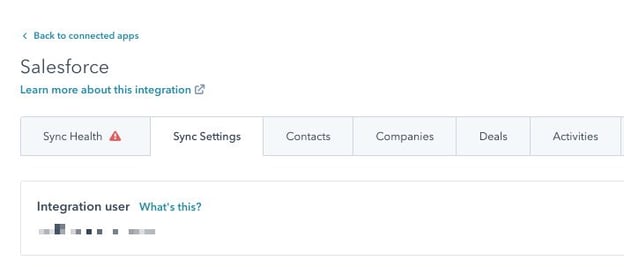
Why Do We Need a Dedicated Integration User?
Great question. All HubSpot activities will appear in Salesforce as owned by the integration user. Assigning a dedicated Integration User profile is the best way to keep the connection clean and simple. However, the integration user will require a paid Salesforce license.
Often, companies choose to skip using an integration user in order to save on the cost of a Salesforce license (est $1,500+/year). If you go in this direction and use a team member’s Salesforce credentials for the integration, here are a few words of caution.
- Turnover. If the team member leaves the organization, you will need to retain their license and change their password or change the integration user to a different profile. This can be messy if you’ve used Selective Sync or have a special configuration for that user that needs to be replicated. Any gap in the integration user’s connection between Salesforce and HubSpot pauses the integration which can lead to missed form submissions, delayed automations, and more.
- Visibility. All HubSpot activities sync to Salesforce as if they were completed by the Integration user. If you use an actual user to connect HubSpot and Salesforce, all HubSpot marketing email activities and all leads that have not been triaged to sales will show as owned by the Integration user. This presents a challenge in reporting on individual user’s performance and productivity in Salesforce as the user doubling as the integration user will have skewed metrics.
Create the Integration User in Salesforce
You’ll need permissions to create and edit users in Salesforce for this part. If you’re unfamiliar with creating users and modifying permissions in Salesforce, it’s best to forward these instructions to your Salesforce administrator and let them take it from here.
Head here for detailed instructions and screenshots to create an Integration User in Salesforce.
Pro-Tip: After configuring the integration user, log in to Salesforce using the integration user credentials. Try to access contacts that you’d like to exclude from the integration. If you can’t access them, good job! HubSpot won’t be able to either. If you can access them, the integration user isn’t ready to go.
Connect the HubSpot Salesforce Integration
If you’ve strategically prepared to install the HubSpot Salesforce integration, proceed with connecting the integration. Once you’ve created and tested the integration user, head to HubSpot and log in with the integration user’s credentials from the HubSpot Salesforce integration settings.
Share this
- March 2025 (1)
- January 2025 (3)
- December 2024 (2)
- September 2024 (2)
- August 2024 (2)
- July 2024 (3)
- June 2024 (1)
- May 2024 (1)
- February 2024 (1)
- January 2024 (1)
- December 2023 (1)
- November 2023 (1)
- October 2023 (5)
- September 2023 (2)
- June 2023 (1)
- April 2023 (2)
- March 2023 (2)
- February 2023 (5)
- January 2023 (8)
- December 2022 (7)
- November 2022 (10)
- October 2022 (2)
- September 2022 (11)
- August 2022 (4)
- July 2022 (2)
- June 2022 (3)
- May 2022 (8)
- April 2022 (6)
- March 2022 (4)
- February 2022 (4)
- January 2022 (6)
- December 2021 (4)
- November 2021 (4)
- October 2021 (4)
- August 2021 (1)
- July 2021 (7)
- June 2021 (15)
- May 2021 (1)
- March 2021 (2)

